After completing this tutorial, you will learn how to list, edit Classes and Student using Vidalyze.
Step 1: If you want to see the list of all your classes, click List all classes found at the bottom part of the menu.
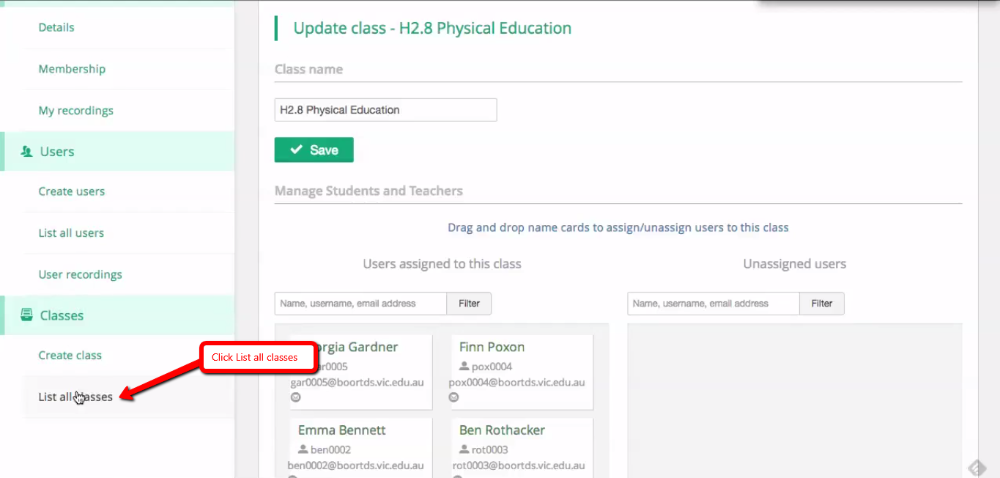
Step 2: Now you can see the list of all classes available. It also tells you how many teachers and students are assigned to each class in the list. Delete and edit buttons are also available beside every class in case you want to do these actions.

Step 3: Now, if you click List all users in the menu, a list will be created together with the edit and delete button for every users available. Next, click the Edit button of one of the users in the list.

Step 4: Here you can see details of that particular person and the class/es they are assigned to. Of course, you can edit these details and save the changes. These are part of the initial steps you need to take to set up your data in Vidalyze properly.
